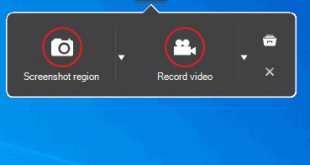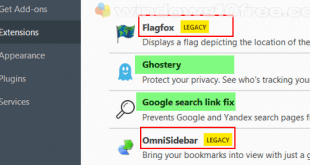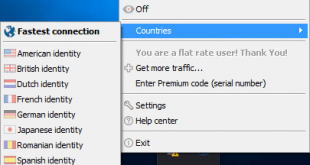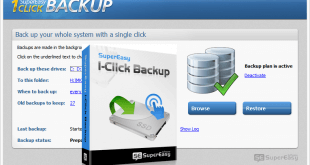Starting version 79, Google Chrome add Tab Freeze feature. This feature, by default, will freeze tabs when it inactive for 5 minutes. Inactive tabs will unfreeze when you return to the tab. The purpose of this feature to save battery life, free up the RAM and CPU usage. When tabs are inactive mode, all tabs activity will stop working in the background. Google Chrome was giving an option to disable or enable this Tab Freeze feature.
How To Disable and Enable Google Chromes Tab Freeze
This tutorial will work for Windows 7, Windows 8, and Windows 10. Make sure you have the latest version Google Chrome installed (version 79 up).
- Open Google Chrome.
- Type or Copy and Paste this URL below on your Chrome bar address and then press Enter.
chrome://flags/#proactive-tab-freeze - There 5 options available to disable and enable the Tab Freeze feature. Select one from the drop-down menu, and then press the Relaunch button.
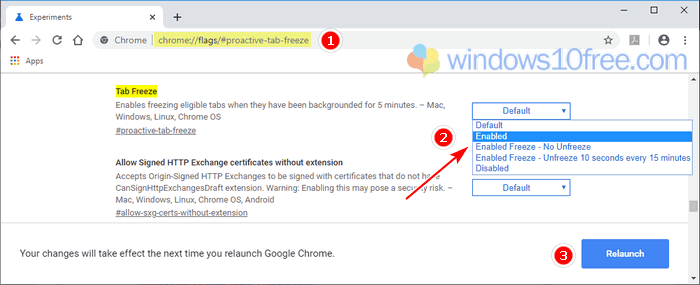
Description 5 Options Google Chrome Tab Freeze
- Default
This options will set the feature is enable. - Enabled
When you choose this option, all opening tabs that inactive in 5 minutes will be freezing and stop working in the background. To activate the frozen tabs, return to tabs and tab will automatically be reloaded. - Enabled Freeze – No Unfreeze
Same as Enabled options, inactive tabs will freezing. However, these options will not automatically reload the frozen tab when you return to it. - Enabled Freeze – Unfreeze 10 seconds every 15 minutes
If 5 minutes no activity in tabs, the tabs will freeze. Unfreeze tabs will reload in memory and keep it unfrozen for 10 seconds every 15 minutes. - Disabled
The Tab Freeze feature turn off or disable.
 Windows10Free.com
Windows10Free.com