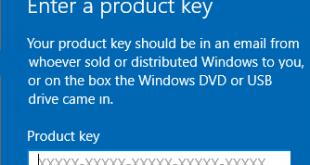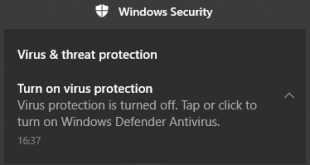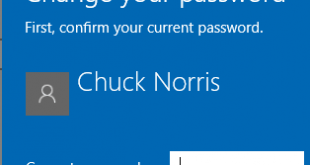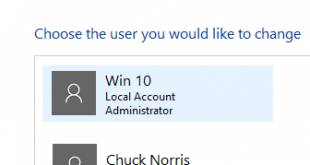Windows 10 has many features, and every update Microsoft delivers more new options and features. You can operate, explore, and navigate all Windows 10 features using a mouse and touch screen. However, you can also access and manage all the Windows 10 options and features with a key shortcut. Using keyboard shortcuts will give you a faster interaction. Now, we will list most used Windows 10 keyboard shortcuts that may help you out working faster on Windows 10.
You can download Windows 10 keyboard shortcuts PDF at bottom of the page.
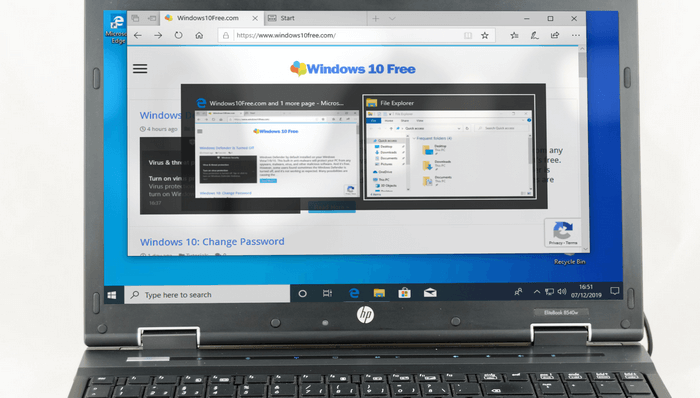
General Windows 10 keyboard shortcuts
Ctrl + C (or Ctrl + Insert) – Copy the selected item.
Ctrl + X – Cut the selected item.
Ctrl + V (or Shift + Insert) – Paste the selected item.
Ctrl + Z – Undo an action.
Ctrl + Y – Redo an action.
Alt + Tab – Switch between open apps.
Windows logo key + D – Hide and show the desktop.
Windows logo key + L – Lock your PC.
F2 – Rename and Edit. Rename files on Windows Explorer and Edit the contents on apps such as Microsoft Excel.
F5 – Refresh or reload the currently active window. You can use this shortcut to reload a browser or refreshing your desktop.
Ctrl + R (or F5) – Refresh or Reload the active window. Useful to reload page on browsers such as Mozilla Firefox, Chrome, Opera, and others.
Ctrl + A – Highlight all items in a document or window. Easy to select all items when you have a large selection area.
Shift + Delete – Permanently delete items without go to the Bin Trash (Recycle Bin).
Ctrl + Shift + Esc – Open Task Manager.
Esc – Leave, Cancel or Stop the on going task.
PrtSc (some keyboard has different label) – Take screenshot your Windows screen. More details how to use this shortcut key read Windows 10 screenshot tool.
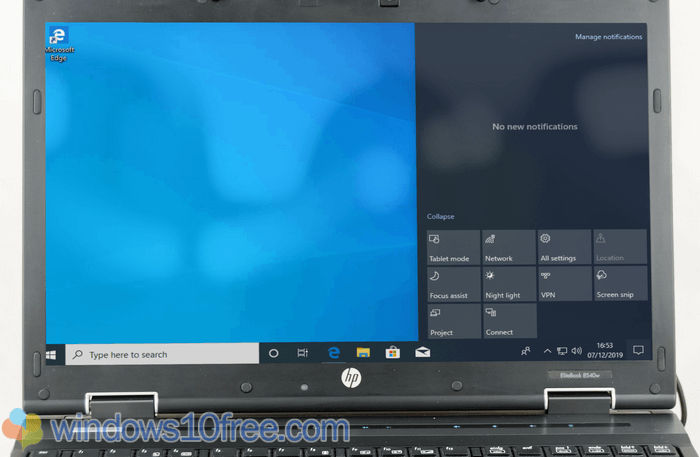
Windows 10 key shortcuts Windows logo key combination
Windows logo key – Open or close Start.
Windows logo key + A – Open and close Action center.
Windows logo key + D – hide and show the desktop.
Windows logo key + Alt + D – Control the date and time display (hide and show).
Windows logo key + E – Open File Explorer.
Windows logo key + G – Open/start Game bar while playing a game.
Windows logo key + I – Open Windows Settings.
Windows logo key + L – Switch accounts or lock your PC.
Windows logo key + M – Minimize all open windows.
Windows logo key + Shift + M – Restore all minimized windows.
Windows logo key + P – Choose an option a presentation display mode.
Windows logo key + R – Open the Run dialog box.
Windows logo key + S – Open search box.
Windows logo key + Shift + S – Take a screenshot of part of your screen.
Windows logo key + V – Show clipboard history.
Windows logo key + X – Open and access the Quick Link menu.
Windows logo key + period (.) or semicolon (;) – Open emoji panel.
Windows logo key + Tab – Open Task view.
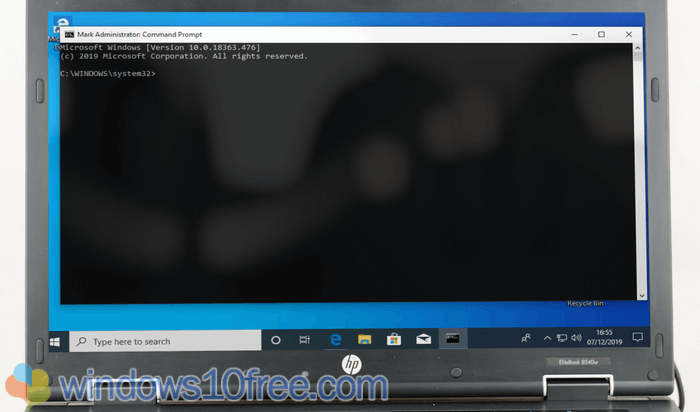
Command Prompt or PowerShell keyboards shortcuts
Ctrl + C (or Ctrl + Insert) – Copy the selected text.
Ctrl + V (or Shift + Insert) – Paste the selected text.
Ctrl + M – Enter Mark mode.
Arrow keys – Move the cursor in the direction specified.
Page down – Move the cursor by one page down.
Page up – Move the cursor by one page up.
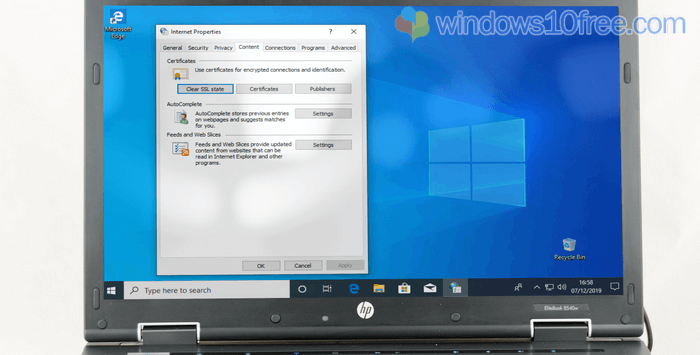
Dialog box Windows 10 key shortcuts
Tab – Move forward through options.
Ctrl + Tab – Moving forward tab to tab.
Ctrl + Shift + Tab – Moving back through tabs.
Shift + Tab – Move back through options.
Arrow keys – Select a button on option buttons.
Spacebar – Clear (uncheck) or select (check) in check box options.
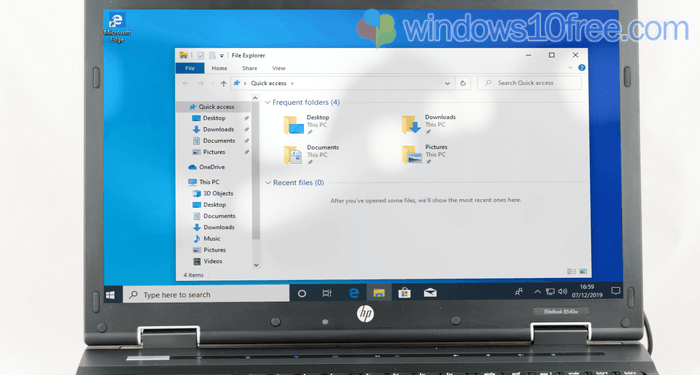
Windows 10 File Explorer key shortcuts
Alt + D – Select and highlight the address bar.
Ctrl + F (or Ctrl + E) – Select the search box.
Ctrl + N – Open the folder or File Explorer in a new window.
Ctrl + W – Close the active window.
Ctrl + Shift + N – Create a new folder.
Backspace – View the previous folder.
F11 – Maximize or minimize the active window.
There are still many Windows 10 keyboard shortcuts available. The list above is just the most used shortcut key. For a complete list, you can download the Windows 10 keyboard shortcuts PDF here.
 Windows10Free.com
Windows10Free.com