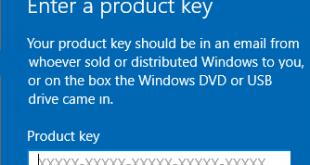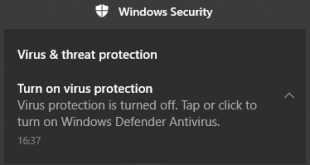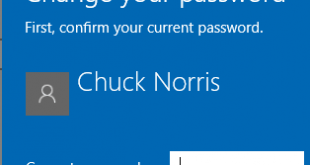When you are running an old application on Windows 10, and you get an error message “Component ‘MSCOMCTL.OCX' or one if its dependencies not correctly registered: a file is missing or invalid”, it's means you need to install MSCOMCTL.OCX on your Windows 10 PC/Laptop. You can fix this issue by following solutions below.
How To Install MSCOMCTL.OCX
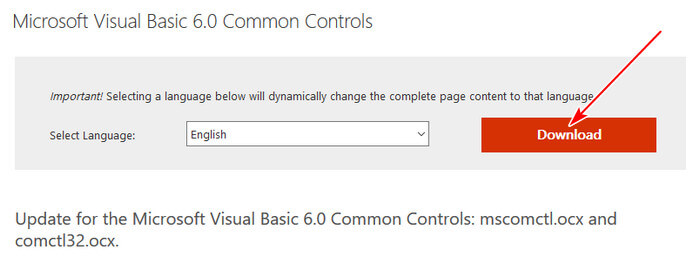
STEP 1. Download MSCOMCTL.OCX from Microsoft official site.
STEP 2. Extract file VisualBasic6-KB896559-v1-ENU.exe and find file MSCOMCTL.OCX
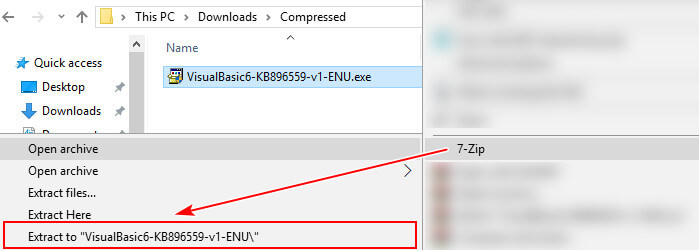
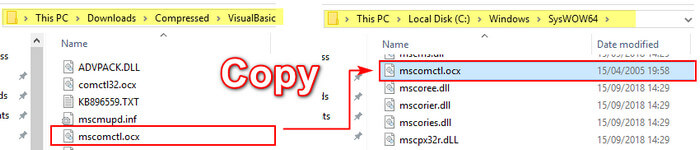
If your Windows 10 is 64 bits:
COPY file MSCOMCTL.OCX to C:\WINDOWS\SYSWOW64
If your Windows 10 is 32 bits:
COPY file MSCOMCTL.OCX to C:\WINDOWS\SYSTEM32
THE MODULE ‘MSCOMTRL.OCX’ WAS LOADED BUT THE CALL TO DLLREGISTERSERVER FAILED WITH ERROR CODE 0X8002801C
STEP 3. Open PowerShell or CMD and Run As Administrator (Admin). On this article we install MSCOMCTL.OCX on Windows 10 64 bits, so if your current CMD or PowerShell directory path is C:\WINDOWS\SYSTEM32 (32 bits), change the path to C:\WINDOWS\SYSWOW64

STEP 4. Type regsvr32 mscomctl.ocx and press Enter and you are done.
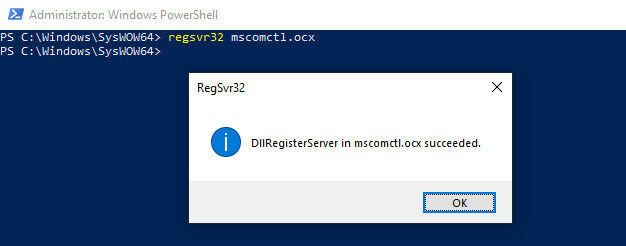
STEP 5. Run your application again and enjoy.
 Windows10Free.com
Windows10Free.com